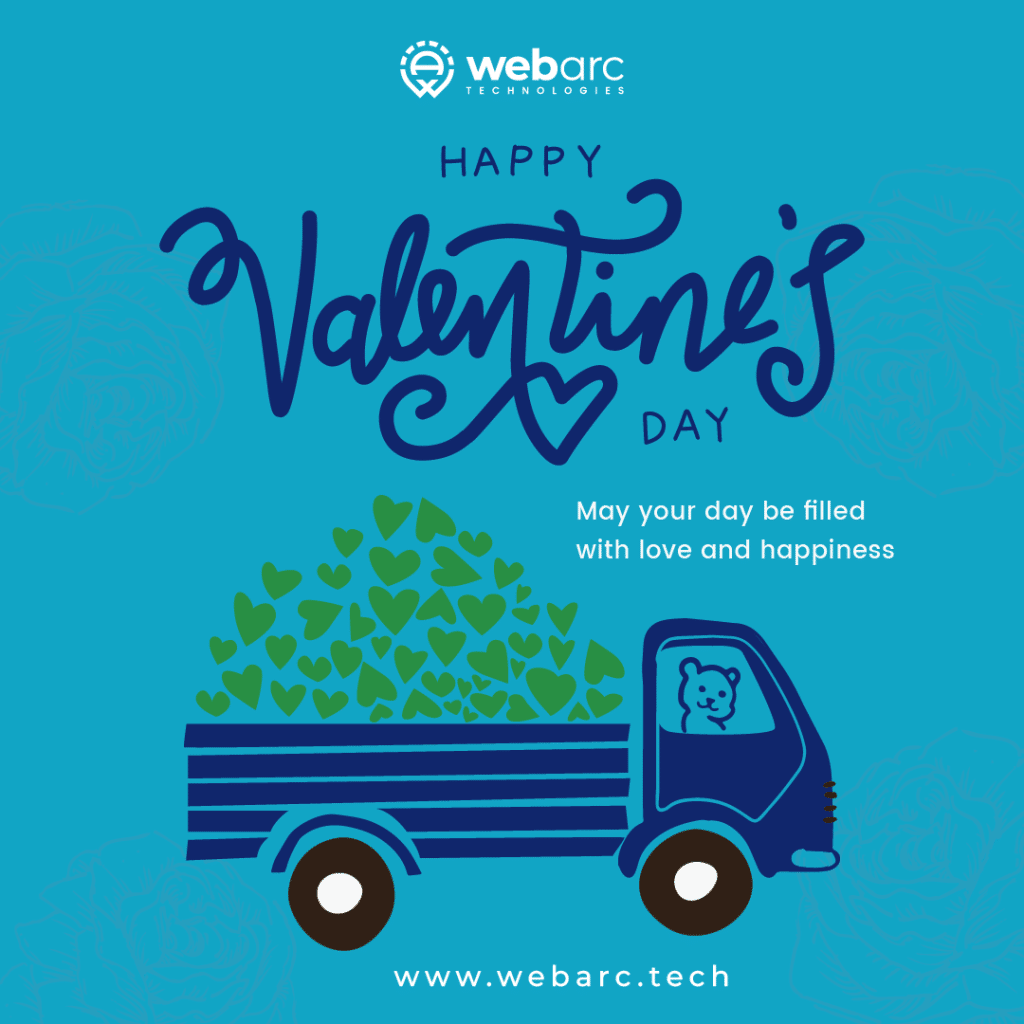If you are trying to market and promote a small business, it’s easy to get overwhelmed. You probably have limited time and a fairly small budget. However, there are lots of tools available to help make your job easier. One of these tools is Google Analytics, a web analytics tool that tells you where your traffic is coming from, where it exits your site, and much more. Best of all, it’s free. Although it can be confusing at first, finding your way around will be invaluable for your business. Below, we explain how to leverage Google Analytics reports for small businesses.
Is it worth the time spent generating analytics reports for small businesses?
With limited resources, you may be wondering if the time you’ll spend setting up Google Analytics and running and analyzing reports will even be worth it. However, SEO and analytics is one of the things that can drive a small business forward the fastest, getting you more exposure and ultimately more sales. Want to read more? Check out our post about why SEO is worth it regardless of your business size.
For more details on performing first-time setup of Google Analytics, see this page.
Google Analytics reports for small businesses: The 3 essentials
1: Audience overview
Why this report is important: If you only have time for one report, this is the one you want to focus on. It will show you many of the most important details of your website’s analytics at a glance. In addition to daily user numbers, it displays session numbers, pageviews, session duration, bounce rate, and more. You can view the demographics of your recent traffic here, too, including the browsers, operating systems, and countries your site is getting views from.
How to access it: In the left sidebar of your Google Analytics dashboard, go to Audience > Overview. From there, you can select your desired date range using the dropdown menu in the top right corner. Don’t forget about the useful date comparison feature, where you can compare this month’s traffic to last month’s, or February 2021 to February 2020. Near the bottom of the page, you can also toggle the demographic and system details to show you different information about your users.
2: Traffic channels
Why this report is important: Have you ever wondered how people make it to your website – what routes they take and what drives them there? Well, you’re in luck! You can see exactly how many people are using your url to get to your website and how many find you through other means. This report is especially important if you are working on growing your SEO, social media appeal, or email marketing efforts. The report sorts your traffic into 4 channels: direct (those who typed in your url or clicked on a browser bookmark), organic search (those who clicked on your site in search results), referral (clicks from a different website or email), and social (clicks from Facebook, Twitter, LinkedIn, and the like). It’s a good idea to run this report weekly or monthly to see how the new content you’ve developed is affecting your traffic.
How to access it: Click on Acquisition > All Traffic > Channels. From here, you can see the numbers and percentages of your users that are brought in by each traffic source. You can also see bounce rates and session duration for each of these channels, which can be really helpful. If your bounce rate for social traffic is really high, for example, maybe your posts aren’t targeting the right audience; maybe they need to be modified to be more closely related to the content of your site and goals of your business.
3: Landing pages
Why this report is important: It goes without saying that you want to know which pages are attracting users to your site. If certain product or service pages are really attractive to users and keep getting visits, maybe you want to expand offerings in the same vein. If a particular visit is responsible for much of your traffic, you may want to create a post series that is about the same topic. As explained above, it can also be really useful to keep an eye on the other columns of this report, like bounce rate and session duration. Also, don’t forget that near the top of the page, you can toggle between Explorer and Entrance Paths. While the Explorer has more data, the Entrance Paths option can tell you which second page (if any) a user went to following the landing page. This can help you figure out where to add new internal links or calls to action.
How to access it: Go to Behavior > Site Content > Landing Pages.
While there are hundreds of helpful Google Analytics reports you can use to improve your marketing and website performance, these 3 are the ones you should start with if you have limited time and resources. What other details about using analytics for small business would you like to learn more about?